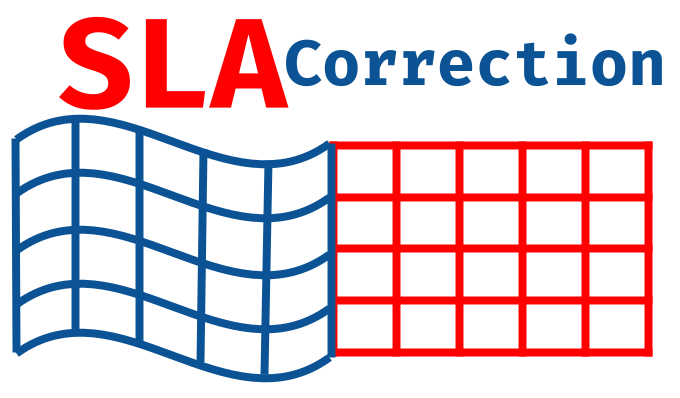Laser galvanometer image distortion correction : SLA and engraving
Form Inputs
The calibration files are mainly dependent on the size of the domain. The first input for the form below is the side length of the machine projecting domain.
This project assumes the projected domain is square. Information on the domain can be found by finding the machines build size and calculating the mm X and Y length.
Because of the way the tests are created, it is recommended that you input your domain as 10mm smaller than the true distance.
These calibration file are 9 difference grids over the domain. The user can choose either 5mm or 10 mm grid space for these grids.
If your machine has large distortion(excess of 2.5mm) or your camera has poor quality, the 10mm is recommended
The smaller grid space does take longer to process, so it is also recommended to start with the 10mm tests.
The method will create the tests' .gcode files and a pdf for the tests to be projected onto.
If the range is greater than 192mm, the pdf will not be formatted for an A4 pdf.
The form asks for the center of the domain. This value if vital for calculating the gcode files.
If you are not sure of the true center of the domain, try (5+range/2, 5+range/2) for (x,y) and change those values depnding on the resutls of the projected.
When taking your photos of the results, name the photo files the same as the .gcode files(1-9).
For more information on the steps after you have the files, see the sections below the form
_____________________________________________________________________________________________________________________________________________________
Calibration Input
_____________________________________________________________________________________________________________________________________________________
Important Information Below
Printing the Grid (Ensure scaling is set to none)Depending what software you use for printing, the printed might format the pdf into the printers range. This needs to be avoided.
Here are the steps to avoid this:
Press Crtl+Shift+P or use the print menu to open "Printing using system dialog"
Click "Paper/Quality"(or similar page) and click the "Advanced" button.
On the "Advanced" pop up ensure scaling is set to none.
If the grid is printed correctly, the side lines (lines which ae not part of the grid) should not be present.
Orienting the Calibration Square with the 4 crossedIn the calibration files zips, there is a gcode file called "calibrationGcode".
Run this file and align the corners of the projected square on top of the tiny black crossed near the middle of the grid
This align the paper with you machine and allows the program to measure you distortion.
Usually the center of the domain has the least amount of distortion, so if the shape of the projected square and the distance of the crosses does not align, check how your paper was printed.
Photo Taking Tips- Avoid extreme Lighting: Our image processing is most effective when there is clear difference in the BGR values of the laser path, the black dots, and the background.
- Camera Quality: This process does not require a fancy camera. But if your device yeilds poor quality photos, the results may suffer. A good rule of thumb is ~1500x~1500. (Most modern smart phone cameras are more than capable of this quantity.)
- Naming Convention: Reiterating the last statement from before the form... the files must be named correctly (1(.png/.jpg) - 9(.png/.jpg))
Use the light trail setting, set the light sensitivity to full, and set the shutter speed bulb.
Next StepsOnce all the photos are taken and named correctly, you can go to the page linked below and test values for your BGR threshold.
BGR Threshold Test